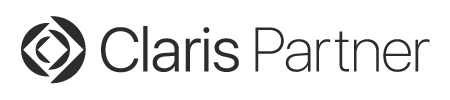Goodies 35: See invisible characters in FileMaker calculations
At FileMaker conference in Tulúm 2019, we got a feature request to see invisible characters in FileMaker calculations dialog. Sine version 9.2, you can press Command-I on macOS in the text editor and to toggle showing invisible characters. You may see tab characters, new lines and even unprintable control characters. This applies both to calculation dialog and custom functions dialog.
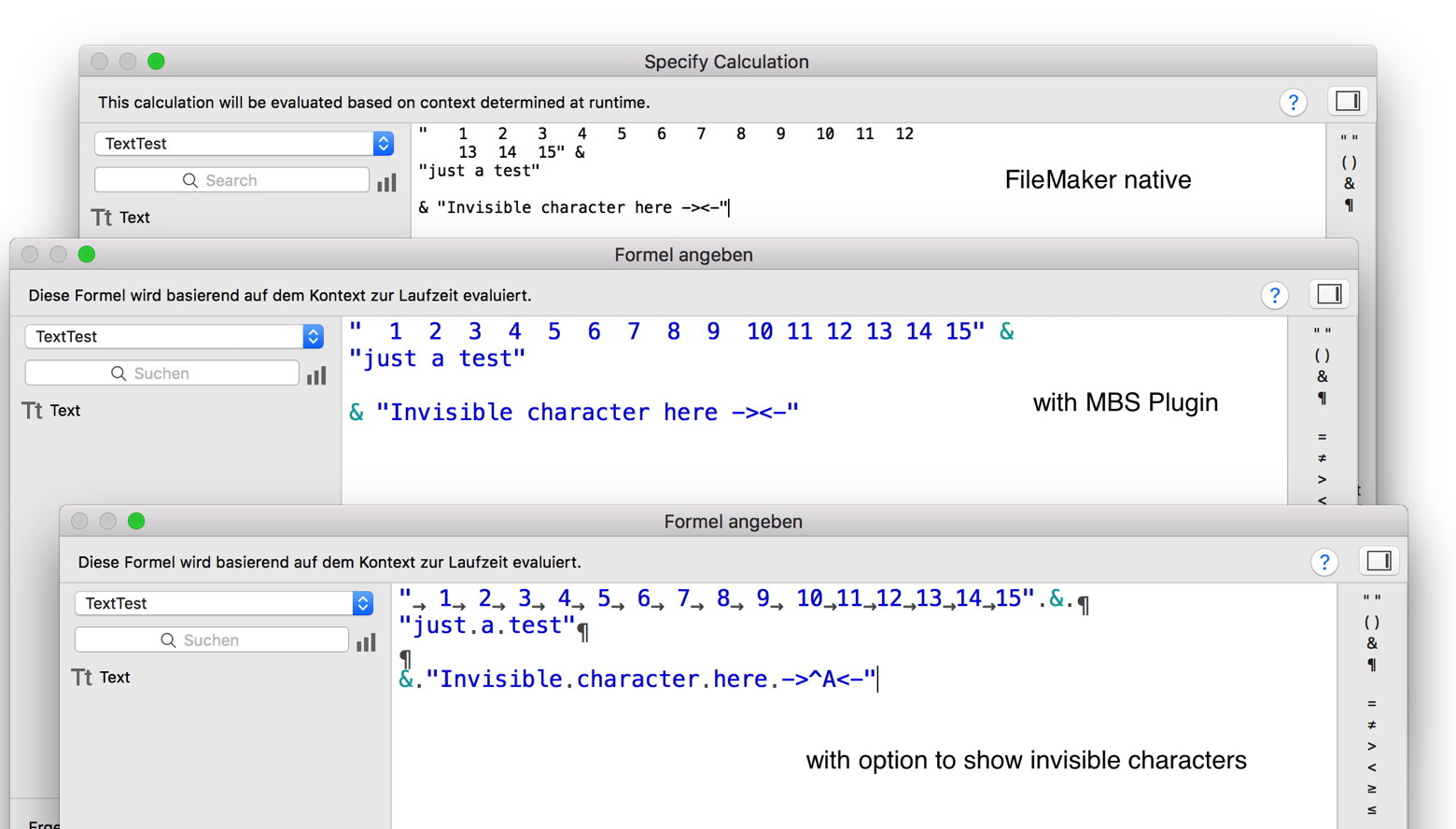
Another thing we got are tab stops. By default there are 12 and we just double this to 24 for you. So you can use tab characters to organize your bigger statements. Pressing Command-R will show the ruler if you need it, so you can see the tab stops. While you can use various options there, the formatting will not be saved in FileMaker.
You can press Command-F to search for text, press Command-G to continue search and press Command-Option-C to copy text with style.
This feature is enabled with the syntax coloring for calculations either via preferences dialog or the SyntaxColoring.Enable function.
| Shortcuts for calculation editor | |
|---|---|
| ⌘ R | shows rulers. |
| ⌘ I | shows invisible characters |
| ⌘ F | shows find bar and go to find. |
| ⌘ ⇧ F | shows find bar and go to replace. |
| ⌘ G | goes to next found text. |
| ⌘ ⇧ G | goes to previous found text (new in v14.0) |
| ⌘ [ | reduce indention of text. |
| ⌘ ] | indent text to right. |
| ⌘ C | copy as text. |
| ⌘ ⌥ C | copy as styled text. |
| ⌘ ⌥ ⇧ C | copy as html text. |
| ← Text position | 35 | Shortcuts for align → |