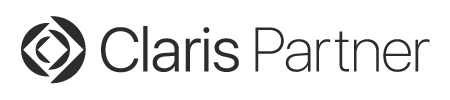Goodies 28: Hide lines in Data Viewer
| Shortcuts | |
|---|---|
| ⌘ ⌥ C | copies content. |
| ⌘ F | shows find bar. |
| ⌘ G | goes to next found text. |
| ⌘ ⇧ G | goes to previous found text (new in v14.0) |
| ⌘ ⌥ F | show or hide fields. |
| ⌘ ⌥ G | show or hide global variables. |
| ⌘ + | zooms in. |
| ⌘ - | zooms out. |
| ⌘ = | zooms to 100%. |
We have plenty of features hidden in the Data Viewer. You may need to learn the shortcut key combinations, but make sure the data viewer has focus, e.g. you clicked on the title bar.
For MBS FileMaker Plugin 10.3 we got a cool new feature: For years people asked us to help making the data viewer in FileMaker more readable with hiding tons of globals or field references, so developers can better see local variables.
While we can't really hide the data, we found recently another trick: We change the height of the rows to 1 point and that may be enough to clear space needed. This works fine in various FileMaker versions.
As you can see, pressing ⌘-⌥-F shows or hides the fields while pressing ⌘-⌥-G shows or hides the global variables. And of course we still have ⌘-F to show find bar and jump to the search field. Press ⌘-G to jump to the next search result.
Find text
For macOS we have a search feature for various lists in FileMaker. We add it to the OS control used by FileMaker (NSTableView and NSOutlineView classes), so it appears in all places within the application independent of whether FileMaker may have its own search feature.
Click on the title bar of the data viewer window to bring the focus to it. A colored line frames the list of variables. Now press ⌘F to show the search bar.
Type something and press return key to jump to the next one. Repeat the return key or ⌘G to move to the next one.

You can click Done button to close the search panel if needed. it will show again if you press ⌘F. Since we reuse the find bar if possible, your old search string may still be there.
Zoom
When you have focus on the list (colored line around), you can press command key with plus to zoom in:
| ⌘ + | zoom in |
| ⌘ - | zoom out |
| ⌘ = | zoom 100% |
The plugin zooms the control without FileMaker knowning about, so the title bar doesn't zoom with it, but we expect you know what the column headers are anyway.
DataViewer Content
The FM.DataViewerContent function allows you to query the content of the data viewer as text. This was created to either use it for automatically logging in debugging sessions to what you see in the data viewer. The calculation triggering the MBS function may be triggered via hotkey (see HotKey.Register), in a monitored expression or maybe even in a script. For the script, a short pause may help to refresh the window.
Of course we can only capture visible text, so you can disable this function with not having sufficient permissions to see variables or by hiding the window.
Debugger.IsDataViewerVisible
If you like to know whether the data viewer is visible, just call Debugger.IsDataViewerVisible function. this may be used to detect in a script or function, whether it is being debugged an doing extra work, like setting debug only variables. (see also Debugger.IsVisible).
Copy Content
When the list has focus, you can press ⌘ ⌥ C to copy the content. This wil copy the content of the data viewer and paste it e.g. in some text document.
| ← Custom Function Tools | 28 | Search shortcuts → |